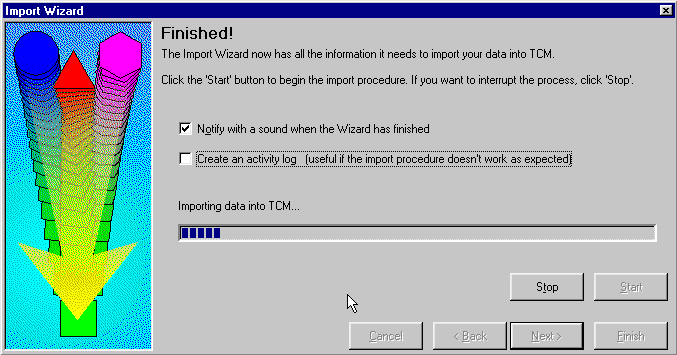|
The final screen of the Import Wizard is where you choose to import your data into TCM. Click on the 'Start' button and the Import Wizard will start to import your data. |
|
You will see how the import is progressing by a blue progress bar that will appear in this box. The blue progress bar will go across the progress bar box twice, if you choose to create a folder structure in the previous step.
Once the import has finished, the Import Wizard will disappear from screen. Note: Although the folders will appear in the filing tree in TCM, you will not be able to search for any of the new contacts that you have just imported until you rebuild the TCM index. To rebuild the index choose 'Rebuild' from the 'Tools' menu on the TCM menu bar. When the rebuild box appears click on the start button to rebuild the index. You will see the progress of the rebuild by way of a blue progress bar. The rebuild box will also display the names of the folders it is rebuilding. |